I always wanted to solve the problem of moving from laptop 1 to laptop X while continuing to work on a task.
The perfect example is this blog post, I’m writing this from laptop 1, but I would love to keep going from where I left when switching to a different notebook.
The solution should work not just for text editing but also for GUI applications in general.
Previous workflow
Code editing
Text editing was the easier to solve, in the past, my usual workflow on each laptop was:
- cd into personal-site-hugo repo
- switch to branch
- git pull
- make changes
- git commit
- git push
This process is suboptimal. I often forgot to push the changes or set the post in draft, causing it to be erroneously published.
It also meant every laptop had to have the same set of tools, not just the language runtime but also any other tool needed to debug/test. In this case, Hugo installed.
Remote desktop
The GUI applications were always an issue. I tried syncing the tabs for the browser, but that’s not enough; some pages won’t keep the context.
Other applications are not multiplatform and won’t work on all the OSes I use (Linux/OSX/Windows).
Moreover, I would prefer not to enter my service’s credentials in all the laptops.
New workflow
Remote editing
I use visual studio code for all my development and text editing; this made the change a lot easier.
For the ones of you that don’t know this, visual studio code has a function called Remote Development:
Visual Studio Code Remote Development allows you to use a container, remote machine, or the Windows Subsystem for Linux (WSL) as a full-featured development environment. You can:
- Develop on the same operating system you deploy to or use larger or more specialized hardware.
- Separate your development environment to avoid impacting your local machine configuration.
- Use tools or runtimes not available on your local OS or manage multiple versions of them.
- Access an existing development environment from multiple machines or locations.
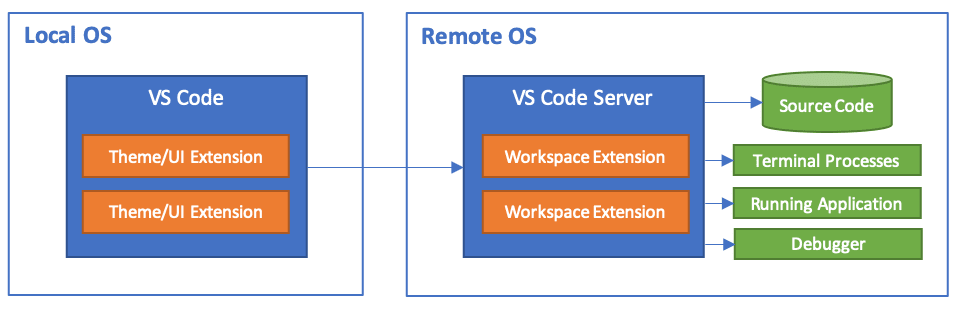
All you have to do is use the SSH extension to get access to the remote filesystem, a remote shell, and you can even forward ports directly from VS Code.
Remote desktop
Now we have to solve the GUI applications issues; I’ve decided to go with tigervnc.
I use Archlinux in the local server:
Install the package
pacman -S tigervnc
Setup a password
vncpasswd
Assign user to a display
echo ":1=lucalanziani" | sudo tee -a /etc/tigervnc/vncserver.users
List available Desktop Environments
ls /usr/share/xsessions/
Create basic configuration
cat >> ~/.vnc/config <<EOF
session=<ONE OF THE ABOVE DE>eg:gnome
geometry=1920x1080
localhost
alwaysshared
Start the service
sudo systemctl start vncserver@:1
sudo systemctl enable vncserver@:1
Connect to it
I expose TigerVNC only to localhost, so to connect to it, I have first to forward the port:
ssh <localserver> -L 9901:localhost:5901
Then with any vnc client, you can connect to localhost:9901 to have the remote session.
OSX
Open Finder, press ⌘+k and enter vnc://localhost:9901
By doing this, I can easily switch from one laptop to another and keep going from where I left.